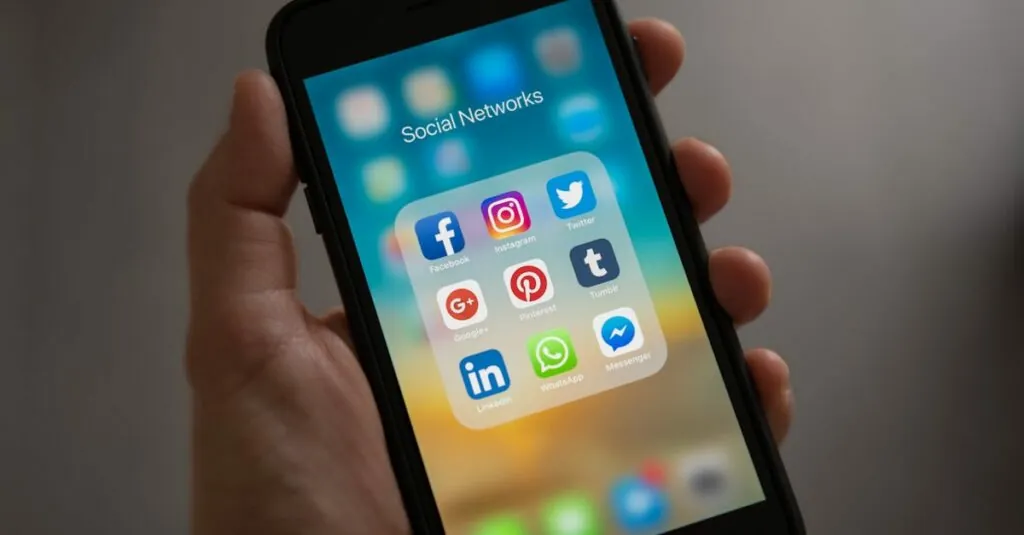Ever stared at a blank Google Docs page and thought, “Why does my text look like it’s playing hide and seek?” That’s where margins come in. Margins are those invisible boundaries that frame your content, keeping it neat and tidy. They might seem trivial, but they’re the unsung heroes of document design, ensuring your words don’t spill over the edges like an overzealous chef at a buffet.
Table of Contents
ToggleUnderstanding Margins in Google Docs
Margins define the blank spaces surrounding the content within a document. This spacing affects how text aligns and influences overall readability.
Definition of Margin
A margin is the space between the edge of a page and the text or graphics contained within that page. In Google Docs, users can customize margins to suit specific formatting requirements. Standard margin measurements typically include 1 inch on the top, bottom, and sides, providing a balanced appearance. Customizing margins offers individuals the flexibility to create documents that meet their needs, whether for personal, educational, or professional purposes.
Purpose of Margins in Document Formatting
Margins serve several essential purposes in document formatting. First, they enhance readability by providing clear boundaries that prevent text from crowding the page edge. Visual balance improves when margins are appropriately set, leading to a more polished appearance. Additionally, margins allow for annotations or binding space, crucial for printed documents. Properly formatted margins help ensure that important content doesn’t get lost or cut off during printing or viewing. Overall, appropriate margin settings contribute to a document’s effectiveness in communicating its message.
How to Access and Adjust Margins
Accessing and adjusting margins in Google Docs is straightforward. Users can prepare their documents for better readability by following a few simple steps.
Navigating the Google Docs Menu
Navigate to the top menu bar in Google Docs. Click on “File” to open the dropdown menu. Select “Page setup” from the list, which reveals the setup options for the document. Users can view the current margin settings here. Adjusting margins involves changing the values in the “Margins” section. Measurements can be set to standard sizes or customized for specific needs. Confirm changes by clicking “OK.”
Using Page Setup for Margin Adjustments
Open the Page setup dialogue to make precise margin adjustments. Users can find fields for the top, bottom, left, and right margins. Each field accepts both numeric input and specific units of measurement. Setting margins to one inch on all sides is a common choice for balanced documents. After entering desired values, clicking “OK” will apply the changes to the document. This process enhances the document’s overall visual appearance and ensures that text aligns correctly within the set margins.
Common Margin Settings
Margins in Google Docs can vary based on user needs and document types. Understanding common settings helps in maintaining document aesthetics.
Standard Margin Sizes
Standard margin sizes typically set at 1 inch on all sides create a balanced appearance. Users can find these default measurements suitable for most types of documents, including letters and reports. Consistent 1 inch margins enhance readability while ensuring text doesn’t crowd the edges. Documents formatted this way look professional and tidy. This standard configuration meets general printing requirements, making it a popular choice for various content types.
Custom Margin Configurations
Custom margin configurations allow for creative freedom in document design. Users can adjust top, bottom, left, and right margins independently to suit specific formatting needs. This flexibility enables the creation of documents designed for unique purposes, such as brochures or presentations. Custom margins can range from 0.5 inches to several inches based on content needs. By adjusting these measurements, individuals can also account for binding space, annotations, or other elements. Custom configurations inspire personal touches while maintaining overall document quality.
Importance of Margins in Different Contexts
Margins play a significant role in various document types, influencing both functionality and presentation. They contribute to readability and organization, ensuring that text and graphics appear polished.
Academic Documents
In academic documents, proper margins establish a professional appearance and facilitate clarity. Standard margin sizes of 1 inch enhance the structure, allowing readers to focus on the content. An organized layout supports easy navigation through dense materials, such as research papers or theses. Margins also provide space for instructors to add comments, enhancing the learning process. Custom margins can help adjust to specific formatting guidelines set by educational institutions.
Business Reports
Business reports also benefit from well-defined margins. Clear margins improve readability and maintain a clean, professional look. A standard 1-inch margin is often preferred, as it balances text and white space effectively. An organized layout protects key information from being trimmed in prints or digital formats. Additionally, margins enable space for notes or highlights during presentations. Customizability in margin settings allows professionals to tailor documents to meet specific company branding or reporting requirements.
Margins in Google Docs are more than just blank spaces; they’re essential for creating visually appealing and readable documents. By understanding how to customize margins, users can enhance the organization of their content and ensure that important information remains visible. Whether for academic papers or business reports, properly set margins contribute to a professional appearance and facilitate effective communication.
Taking the time to adjust margins according to specific needs can make a significant difference in the overall quality of a document. With the flexibility offered by Google Docs, users can easily tailor their margin settings to fit any project, ensuring that every document meets its intended purpose with clarity and style.