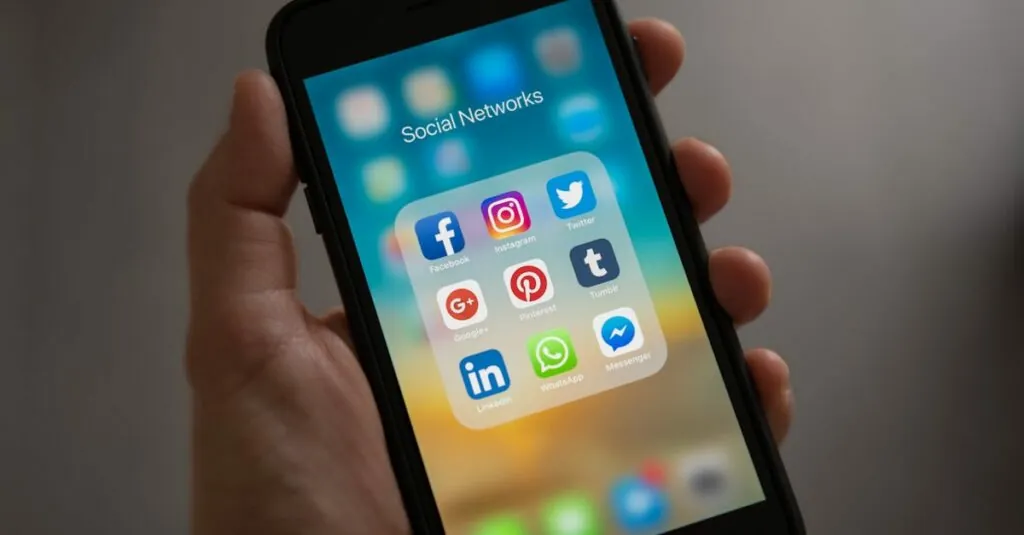In the digital world, where every pixel counts, margins might seem like the unsung heroes of document design. But don’t underestimate their power! The normal margin in Google Docs can make or break the readability of your work. It’s like the perfect amount of seasoning in a dish—too little and it’s bland, too much and it’s overwhelming.
Table of Contents
ToggleUnderstanding Margins in Google Docs
Margins serve as crucial elements in document design. In Google Docs, the default margin settings measure 1 inch on all sides. This standard ensures consistent spacing and enhances the overall appearance of documents. Users can adjust these margins to suit specific needs, such as increasing space for annotations or fitting more text on a page.
Custom margins play a significant role in enhancing readability. Reducing the left or right margin offers more room for wider columns, while increasing the top or bottom margin can create separation between text and headers. Therefore, these adjustments influence how individuals perceive the flow of information on a page.
To modify margins in Google Docs, navigate to the “File” menu. From there, select “Page setup.” This allows users to enter specific measurements for each margin. Users often experiment with custom settings until they achieve a layout that feels visually appealing.
Document types may dictate margin preferences. Academic papers, for example, often require standard 1-inch margins for compliance. In contrast, creative works may benefit from narrower margins for a more compact look. Through understanding margin use, anyone can enhance the visual impact of their documents effectively.
Personal preference also determines the choice of margin sizes. Frequent document creators might develop a style that aligns with their branding or presentation goals. For maximum clarity and engagement, striking the right balance in margins is essential to overall design success.
What Is Normal Margin in Google Docs?
Normal margin in Google Docs typically refers to the default margin setting of 1 inch on all sides. This standard provides a uniform look across various types of documents. Users can maintain readability and organization by using these margins.
Default Settings
Google Docs sets margins at 1 inch for top, bottom, left, and right sides by default. These margins ensure consistent spacing, making documents more visually appealing. Adjustments can occur in the “Page setup” menu, allowing users to either expand or reduce margins as needed. Many people prefer these default settings because they align with common formatting guidelines for different documents.
Purpose of Normal Margins
Normal margins enhance the overall readability of a document while providing ample white space. Appropriate margins allow text to breathe and improve focus on content. They work to prevent text from appearing cramped, thus aiding viewer comprehension. For instance, increased margins at the top or bottom can separate headers from body text effectively. Authors may alter margins based on document type, but maintaining standard settings often reinforces professionalism and clarity.
Customizing Margins in Google Docs
Customizing margins in Google Docs allows users to tailor their document layout for better readability and presentation. Adjusting margins can effectively enhance the overall appearance of any text-based project.
How to Adjust Margins
To adjust margins, navigate to the “File” menu and select “Page setup.” Users can enter desired measurements for top, bottom, left, and right margins. Entering specific values alters the default 1-inch margins. Examples of margin adjustments include setting top and bottom margins to 1.25 inches for additional spacing or reducing side margins to 0.75 inches for a broader text area. Applying the changes will instantly update the document layout.
Tips for Setting Margins
Consider the document type when setting margins. Academic papers often necessitate standard 1-inch margins. Creative documents may benefit from narrower margins, allowing for more content per page. Always prioritize readability by ensuring text isn’t cramped against the edges. Using consistent margin settings across related documents helps maintain a professional appearance. Lastly, evaluate the final document in print preview to confirm margin effectiveness visually.
Importance of Proper Margins
Proper margins in Google Docs play a crucial role in document design. They significantly enhance readability by providing ample white space around text. Appropriate spacing also improves the overall organization of content.
Ample margins prevent text from feeling cramped. This spacing allows readers to absorb information with ease. Many users prefer the default setting of 1 inch, aligning with common formatting standards.
Adjusting margins can fit specific needs for different document types. Academic papers often require standard margins to meet guidelines. In contrast, creative works may benefit from narrower margins to maximize text area.
Maintaining consistent margin settings across related documents is vital. Consistency reinforces a professional appearance, helping to establish a recognizable style. Users can personalize margin settings based on their document purpose and audience.
Evaluating the final document in print preview helps confirm margin effectiveness. Previewing visually presents how margins impact the final layout. Simple adjustments, such as setting top and bottom margins to 1.25 inches, can further enhance spacing.
Margins are not just about aesthetics; they also influence flow. Wider columns may enhance readability for specific content types. Experienced users develop an intuitive sense for margin balance that meets their unique requirements.
Understanding the importance of proper margins fosters effective document communication. Margins influence how viewers perceive information, contributing to clarity and professionalism. Effective document design starts with careful consideration of margin settings, making them essential for creating impactful documents.
Margins in Google Docs play a crucial role in document design and readability. The default 1-inch setting offers a balanced approach that enhances clarity and professionalism. Adjusting margins allows for customization based on specific needs and document types. Whether it’s for academic papers or creative projects, finding the right margin settings can significantly impact how information is presented and absorbed. By prioritizing effective margin use, users can ensure their documents are not only visually appealing but also easy to read. This attention to detail ultimately contributes to successful communication and a polished appearance.